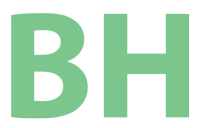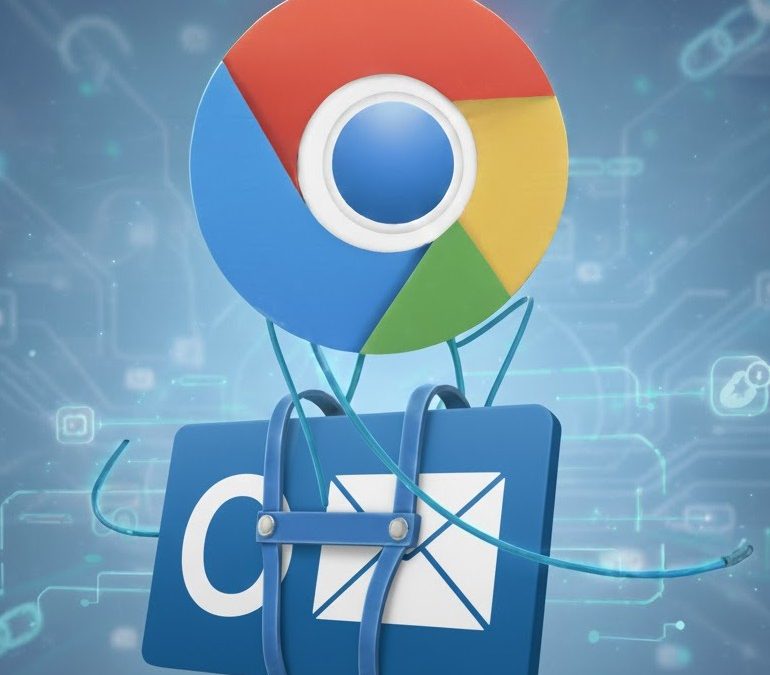Outlook: Open weblinks in Chrome instead of Edge.
If you already have Google Chrome set as your default browser, you only need to change one setting in Outlook Classic (Outlook). Open Outlook and navigate the menu File > Options > Advanced.
Under the section “File and browser preferences”, find “Open hyperlinks from Outlook in:” and change the option to Default Browser.

Make Google Chrome The Default Browser
Before or after changing the setting in Outlook, you will want Chrome as your default browser. If you prefer Brave Browser or Firefox then replace Chrome with your favorite browser.
In Windows 11, right-click on the START button and select Settings. Navigate to Apps > Default Apps and scroll down until you find Google Chrome. Click Google Chrome, and a button should appear in the top right: Set Default. Click it.