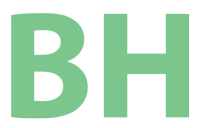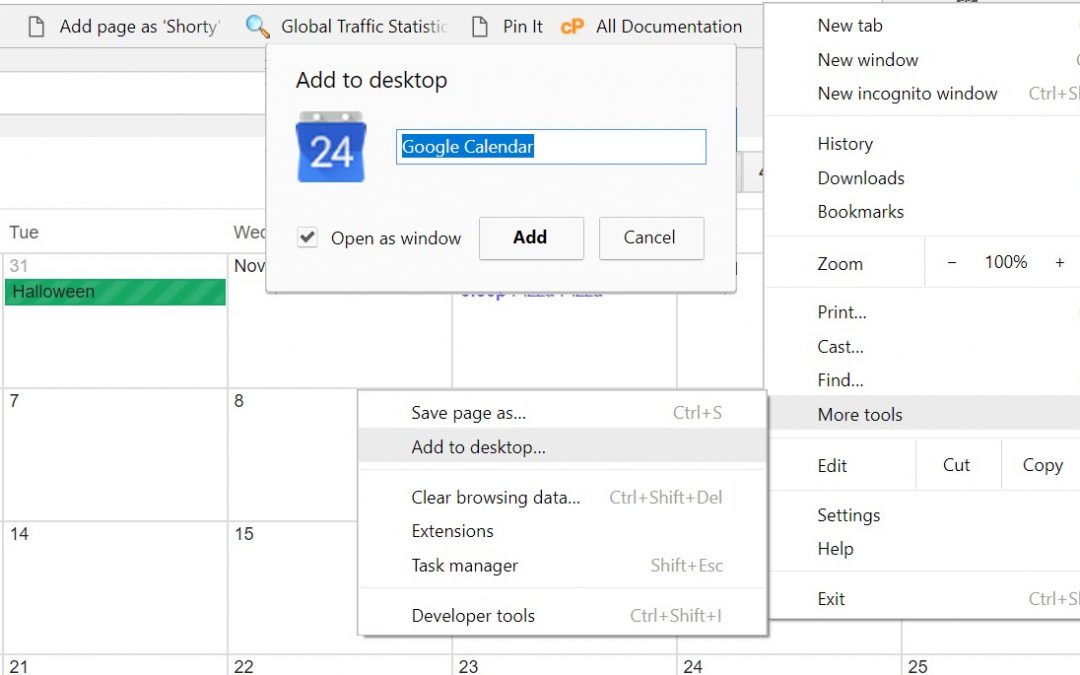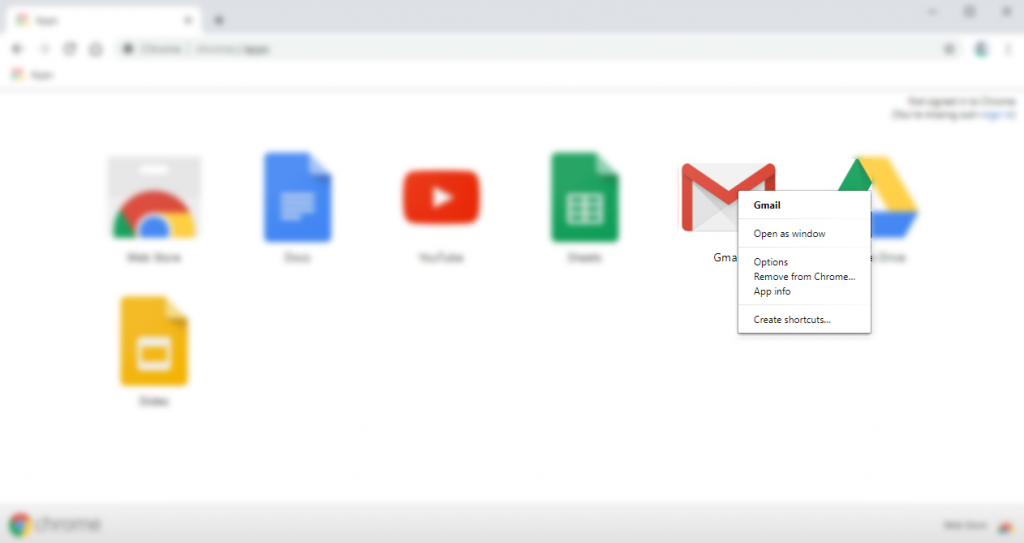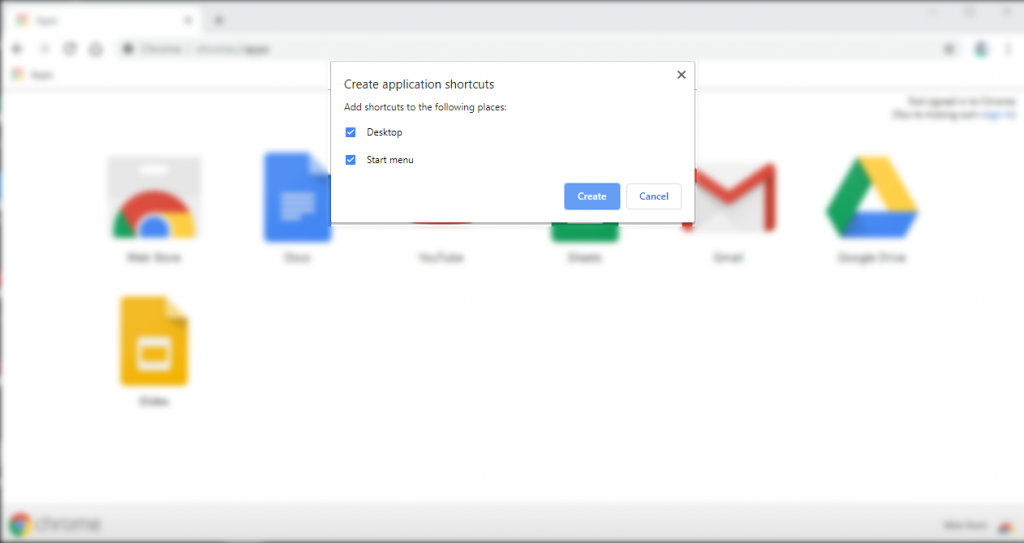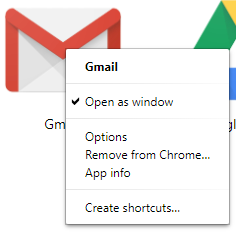When I originally posted this article I blamed Microsoft for Chrome Shortcuts not working. It seems that the problem was not Microsoft’s and the solution offered was not the best option.
Application Shortcuts or shortcuts to sites where you can open as a window are convenient for Gmail and Calendar as it helps find these on the taskbar without having to sort through tabs in various Chrome browser windows to find these often used sites.
When users create shortcuts to the current page by clicking menu > More Tools > Create Shortcut with or without checking the “Open as Window” option the desktop shortcut is supposed to function as a browser tab without the browser features and open the page in a way that looks more like it was a stand-alone application.
This desktop shortcut often fails and instead of opening the page the user intended to open it opens a Chrome browser window to the default settings and page. This is very frustrating and users have been complaining and posting help on the Internet on this issue going back several years with various solutions that often work only partially, or are more complex than users care to deal with. This article was originally such a solution.
The Real Problem
It turns out that the shortcuts almost always do work EXCEPT when the Application Shortcut already exists as is the case for Gmail, Calendar, and Contacts.
If you want to create the Application shortcuts to Gmail, or other major Google services then you will need to go to the Google Apps page first. In Chrome go to Apps (in your shortcut bar if open otherwise type chrome://apps/ in the address bar.
Right click the item you want to shortcut (yes, I just used shortcut as a verb) and select Create Shortcut. A window will open asking if you want Start Menu and/or Desktop shortcuts. Check your preference and click the Create button.
You will also notice that the option to “Open as windows” was also in that right click menu from the Google Apps page.