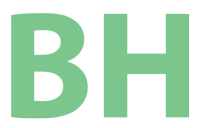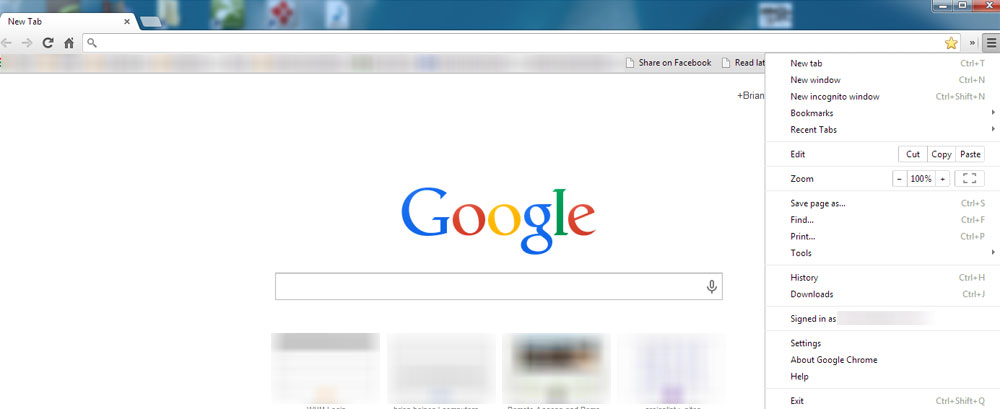If you are new to Google Chrome and having trouble with simple things like Copy and Paste this might help.
First, everyone should learn some very basic computer shortcuts for the Copy and Paste commands. Windows and Linux users of any browser will find that if they select (or highlight) a section of text they can Copy by using Control plus C. That is Ctrl+C. You simply hold the Ctrl button (bottom left and often bottom right on keyboard) while pressing the letter C on the keyboard. If you are not used to keyboard shortcuts the motion goes press and hold Ctrl then press C and release both keys. Mac users use the Command+C combination in the same way.
Paste is very similar: Ctrl+V. The C for copy makes sense, I think they chose V for paste because P is for Print and the V is right next to the C. In fact there is a list of shortcuts I think every computer user should know.
Ctrl+Z = Undo
Ctrl+X = Cut
Ctrl+C = Copy
Ctrl+V = Paste
Ctrl+B = Bold
Ctrl+P = Print
There are many more shortcuts that are nearly universal for Linux and Windows.
If Keyboard shortcuts are not your thing there is the right click method that works in nearly all places that the keyboard shortcuts work. To use the right click or context menu to Copy and Paste you first must select the text you wish to Copy and then right click anywhere on the selection to reveal a short contextual menu. This menu is called a context menu because it will reveal options relevant to the application you are in and the object on which you clicked.
The third way, and the only part of this article that is really only relevant to Google Chrome as the title suggests is the menu button. Computer users who switch to Chrome should get in the habit of looking here for anything they are might have expected would be in a menu toolbar in another browser or program. If you select text in Google Chrome and then hit the menu button in the top right corner in Google’s browser then you will see buttons for Cut, Copy and Paste.
Take some time to explore the menu for other things you might need later on. I’m a big fan of Google Chrome. I not under any delusion that it is more secure or less likely to install malware on my computer, i just like the speed of the Chrome Web browser and the feature set. I switched to Gmail which works better in Chrome as I suspect Outlook.com works better in Internet Explorer.