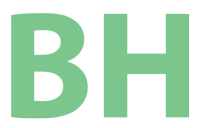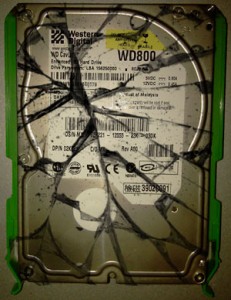Why should I backup my computer(s)?
Hard drives fail. That is it, plain and simple. They don’t need a reason to fail, a certain percentage of hard drives are going to fail at some point in their life and in most cases there is no advanced warning. Everything that you store on a computer hard drive should exist also on one or more backup locations, otherwise you are at risk of data loss.
If you are a business the impact is obvious and can be expensive. The loss of days, months even years of work can be devastating. Most businesses have computer consultants that will suggest backup strategies and professionally implement them. (Brian Haines 954-434-1968)
The home user is often left on their own and unsure of what to do. Maybe they think they don’t need a backup because their data isn’t as important. Then a hard drive crash and all the pictures you have taken for years are gone! This is very heartbreaking and unless you stored your photos in Web Albums using Picasa or a similar service they are lost forever.
What to backup to?
So you need to backup, but how, and to what? Well a simple and inexpensive solution is backup to a local external hard drive. There is the one-time purchase of the drive and it often comes with software that will easily and quickly setup and schedule your backup. Then there are alternatives such as online backup services that allow you to remotely backup your files. Remote backup often has the advantage of being able to gain access to files when out of your office or home.
External Hard Drives
For local hard drive backup I usually prefer the Seagate drives for home users. The backup software Seagate drives come with has changed a few times, but every time it has been easy to setup and schedule and users are able to figure it out. At the same time the software usually has advanced enough features that a tech can use to specifically see what is being backed up and make adjustments as needed.
For desktops a backup with an external power source makes sense as they are usually larger capacity drives and there are plenty of power outlets and more peripherals taking up the USB ports. With laptops the user is often on the go and may not be connected to a power source and so a USB powered drive is often a better solution.
Software
If your drive came with software that is easy to use and schedule then you are ready to go. Otherwise there are third party options available. I often use Microsoft SyncToy because it is free and very easy to use and find your data later if you need to do a restore. The data is simply available to the user without needing software to extract it. It is a little complicated to setup for most users and so is not something I usually recommend. It also only keeps a single copy of files. This is fine for disasters, but backup that can store multiple version of files is helpful.
Oops! Backup
My current favorite backup software is Oops! Backup from Altaro. This software backs up to external drives, a computer on the network or even both (you can have two backup destinations). It is very fast compared to the popular Genie Backup with a similar feature set. It has a simple interface that users can understand, but robust enough that a technician can tweak it and feel confident about the process. It can even backup Microsoft Outlook while it is open! It stores multiple versions of files and can be setup to run hourly (ideal for desktops) so that you can always recover from a mistakenly edited file. Best of all it costs less than $40.
Remote Backup
Ultimately my favorite backups are remote backups. They come with the software that is often updated and improved constantly. The downside is the monthly or yearly fee for the service making it a more expensive solution, but it overcomes some shortcomings of local hard drive backups including:
- The drive gets unplugged and so the backup fails to run
- The user doesn’t take the time to plug the drive in to perform the backup
- The user might be in a remote location and not have access to the local office backup
There are many remote backup services and by the time you read this there will be even more. The popularity of cloud computing these days adds even more products and features to the market. I am just going to point to a handful that I am familiar with. I haven’t even used all of these.
Mozy – Although slightly more expensive than some of the alternatives this service is powerful and robust and has my strongest recommendation. I have used the service myself, and have configured it for several clients. It saved one of my business clients from complete disaster proving itself worth every penny. In the Pro version the included software can be used to perform local and remote backups so one backup schedule gives you a local hard drive backup as well as a remote backup.
Carbonite – Although I have not used this service many of my clients have. It is often pre-installed on computers from some manufacturers or downloaded with updates to Java. They have a simple price structure and the software is reportedly very reliable.
iDrive – Although I have not used iDrive I likely will give it a try very soon, especially since it is offering 5GB free for a lifetime! If you are not using remote backup at all right now you should at least jump on this offer and start now.
Dropbox – I love this service because it has some very cool features. One of my favorite features is the ability to sync files from multiple computers. Everything stored in the Dropbox folder on my desktop is synced with the Dropbox folders on my Laptop. The public folder allows me to send a link to a file for someone to download. This is especially useful if you are often sending files that are to large for email. It has a 2GB trial. Why are you still reading this? GO!
SpiderOak – I subscribe to this service. It has some of the features of DropBox that I like, but gives me more storage for the price. I horde data so more is always better for me. I haven’t actually fully explored all the features, but I backup my Desktop and Laptop to the same SpiderOak account for half the cost of most services. the interface has a lot of features but it should be simple enough for end users to setup their backup. 2GB for free.
No excuses
This is just a small sample of products and services that I am familiar with. Everyone of them is a good solution and can be implemented easily without breaking the bank.You need only backup your data (programs and operating systems can be re-installed) and most of the products select everything you need to backup by default. It is very easy and if you are still reading this you don’t have an excuse for not having a backup if your computer hard drive fails.