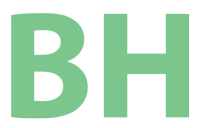My lovely wife, December, requested this of me just hours before she needed it. She didn’t get the disc in time for her event, but most of the answers I found doing a search required downloading unnecessary software so I decided to try and save someone else time by detailing what worked for me.
I actually tried one of the shareware programs in the hopes it might make the process easier and faster, but it did not. If you have PowerPoint in your Microsoft Office version and Windows Live Movie Maker (or Nero Vision or iMovie on a Mac) then you have everything you need.
Note: I don’t know how well this will work with presentations that have animation effects. If your PowerPoint file is a series of still frames then this will work perfectly. Your mileage may vary.
Open your PowerPoint file and click the Start Orb (File in versions before Office 2007) > Save As > Other Formats.
Select or create a folder to save the slides into and select JPEG as the file format and click the “Save” button.
This process will take some time as PowerPoint creates an individual JPEG photo file for each slide. While PowerPoint is busy you may want to confirm you have Windows Live Movie Maker installed or go to the Microsoft site to get your free copy.
The link above is also a good reference for using the Movie Maker software with guides and tutorials.
Open your Movie Maker software and click the “Add videos and photos” button, navigate the familiar Windows explorer window to the folder where the slide photos were saved in the earlier step. Select all the files and click the “Open” button. You will see all your slides are now in the Windows Live Movie Maker software.
Unless you want to learn all of the options the software has to offer, I recommend you select one of the AutoMovie themes provided in the tool bar. Hover your mouse cursor over any of the themes to see a 5 or 6 frame preview using your images. Click on the theme you want to apply and you are nearly done with the process of creating your movie. (Apple users will get in and out of iMovie in about the same time.)
Now click menu button > Save movie > Burn a DVD. You will be prompted to save the file – this is your movie maker file so you can open it later and make changes.
This file save takes a very long time. What is worse than taking a long time? If you are a good personal computer user, you probably already saved your file and waited 30 minutes to an hour. Now you get to wait again because you have to save it again.
Once the file is saved the windows to author the DVD will appear. Click “Next” and there are more options here having to do with the appearance of the DVD menu. Stop and learn some more or simply click the “Burn” button and stick in your blank DVD.
Your PowerPoint presentation should now play on any DVD player for those times when a TV with DVD is more accessible for the audience or the venue.